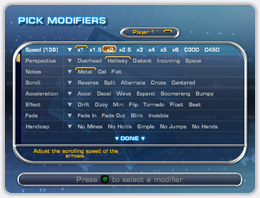 |
To access the Arrow Modifiers Screen,
press and hold ENTER or the START button on your dance pad once you have
selected your song.
Modifiers add various effects that can
change the way you play In The Groove. Most modifiers change the way that the
arrows move across the screen. You can select an unlimited number of
modifiers at the same time, except for with Speed, Perspective, and Note
modifiers.
Note: When using modifiers marked with *, high
scores will be disqualified.
|
Speed Multiplier:
Use this to adjust the speed of the arrows on-screen. Adjust this if you need
to space out the arrows so they can be seen better. This will not change the
playback speed of the song.
x1 - Normal arrow scroll speed.
This is the default speed for the game.
x1.5 - Arrows scroll 1.5 times faster than normal.
x2 - Arrows scroll 2 times faster than normal.
x2.5 - Arrows scroll 2.5 times faster than normal.
x3 - Arrows scroll 3 times faster than normal.
x4 - Arrows scroll 4 times faster than normal.
x5 - Arrows scroll 5 times faster than normal.
x6 - Arrows scroll 6 times faster than normal.
C Mods - Change the scroll speed of the arrows to mimic a song. Arrows
will auto-adjust speed during tempo changes to keep a constant speed throughout
the song, ignoring all BPM changes.
Perspective:
This changes how the scrolling arrows approach the target arrows.
Overhead - Standard arrow scrolling
perspective.
Hallway - The arrows change perspective as they scroll upwards, starting
out in the distance and approaching the foreground.
Distant - The perspective is tilted so that it's normal-sized at the
bottom and further away at the top.
Incoming - Arrows scroll as if they were getting closer to the screen as
they reach the top.
Space - The opposite of Hallway; the arrows start out in the foreground
and move into the distance.
Notes:
This changes how your arrows look.
Metal - Standard arrow style that
changes according to the rhythm of the song.
Cell - Cell shaded arrow style that changes according to the rhythm of
the song.
Flat - Turns all arrows into orange colored arrows regardless of rhythm.
Scroll:
This changes how the arrows scroll. With no modifers turned on, the arrows will
scroll upward. You can turn on any number you wish.
Reverse
- Arrows scroll downward and the target bar is placed near the
bottom of the screen.
Split - Arrows are split up. Left and down target arrows are at the top
and the right and up target arrows are at the bottom.
Alternate - A combination of Reverse and Normal arrow scrolls. The left
and up targets remain at the top of the screen, and those arrows scroll up. The
down and right targets are located at the bottom, and the arrows scroll down.
Cross - The left and right arrows are at the top of the screen, and the
up and down arrows are at the bottom of the screen.
Centered - The target bar is located in the center of the screen instead
of at the top.
Acceleration:
This adds sudden speed changes while the arrows move.
Accel - The arrows move faster as
they approach the target bar.
Decel - The arrows slow down as they approach the target bar.
Wave - The arrows slow down and speed up at fixed points on their way to
the target bar, created a wave-like illusion.
Expand - The arrow spacing stretches and compresses in a rhythmic manner
as though the speed modifier were increasing and decreasing.
Boomerang - The arrows enter the screen from the opposite direction,
then slow down, change, and "boomerang" back up to the Target Bar.
Bumpy - The arrows appear to "bounce" toward and away from the screen,
as if they were progressing over a bumpy terrain.
Effect:
Other effects that are designed to mess with your head.
Drift
- The targets do not remain stationary. They move left and right,
though they remain vertically aligned with each other. Scrolling arrows are
adjusted as well to compensate this motion.
Dizzy- The arrows spin around as they scroll up.
Mini - The arrows and the target bar are significantly smaller than they
are normally, allowing you to see more upcoming arrows.
Flip - The arrow columns are flipped. Instead of Left, Down, Up, Right,
they are changed to Right, Up, Down, Left. In Double, the leftmost arrow on the
screen will be the 2 Player right arrow, and vice versa. This is said to be the
hardest modifier in the game.
Tornado - The arrows take a helix-like path to the target bar.
Float - The targets do not remain in a row; they move up and down, and
do not remain synchronized with each other. Scrolling arrows are adjusted as
well to compensate this motion.
Fade:
This adjusts the visibility of the on-screen arrows.
Fade In - Arrows do not become
visible until reaching the halfway point on the screen. Note that on Marathon
courses, there are variations that will cause the arrows to appear later or
earlier, depending on the strength.
Fade Out - Arrow become invisible once they reach the halfway point on
the screen. Note that on Marathon courses, there are variations that will cause
the arrows to appear later or earlier, depending on the strength.
Blink - The arrows appear and disappear as they scroll up at a fixed
interval.
Invisible - The arrows are never visible. Memorization is the key to
this modifier.
Handicap:
This makes the songs easier and more manageable to play for beginners.
No Mines*
- Removes all mines.
No Holds*- Removes all holds steps.
Simple - Removes all steps that do not begin on a solid beat.
No Jumps* - Converts all rows that have two or more simultaneous steps
to have only one step.
No Hands* - Converts all rows that have three or more simultaneous steps
to have only two steps.
Turn:
Changes the step chart of the song by having arrows trade places with other
arrows.
Mirror - Rotates the steps 180
degrees. Steps that were up are now down and vica versa. Steps that were
right are now left and vica versa.
Left- Rotates the steps 90 degrees counter-clockwise. Steps that were up
are now left, steps that were left are now down, etc.
Right - Rotates the steps 90 degrees clockwise. Steps that were up are
now right, steps that were right are now down, etc.
Random - Each direction is assigned randomly to a different direction.
Thus, a particular arrow pattern of "left, left, down, up, right" could become
"up, up, down, left, right."
Blender - Each arrow is individually reassigned an orientation. Thus, a
particular arrow pattern of "left, left, down, up, right" could become "up,
right, right, left, up."
Insert Steps:
This adds arrows to the existing step chart.
Stream - Inserts eighth note steps
in between existing quarter note steps.
Quick - Inserts sixteenth note steps in between existing eighth note
steps.
Skippy - Adds an extra sixteenth arrow right before a quarter note step,
creating a pattern that causes the player to gallop.
Echo* - Adds extra eighth note arrow in the same direction after a
quarter note.
Wide - Adds more random jumps, mostly of adjacent arrows (up + left, up
+ right, etc).
Stomp - All non-hold quarter notes become either up + down jumps or left
+ right jumps.
Insert Other:
Adds other arrows to the existing step chart.
Planted*
- Convert some existing tap steps to be hold steps. New hold steps
require at most one panel to be held at a time.
Floored* - Convert some existing tap steps to be hold steps. New hold
steps require at most two panels to be held at a time.
Twister* - Convert some existing tap steps to be hold steps. New hold
steps require at most three panels to be held at a time.
Add Mines - Mines are randomly added to the steps in place of other
arrows. If a mine is hit, the user's score is decreased.
Hide:
This hides various score-keeping elements on the game play screen.
Hide Targets - The target arrows
are removed from the screen.
Hide Judgment - The combo counter and the individual step judgments
(Fantastic, Excellent, Great, etc.) do not appear on-screen.
Hide Background* - The song's background video is blacked out.
Marathon Mode-only:
These modifiers appear only in Marathon Mode courses.
Beat
- Causes the scrolling arrows to dramatically bounce left and right
to the beat.
Robot - Changes the arrows to look metallic.
|